How To Enable RAW Photos on Iphone14 Pro and Later for artists looking to image capture their artwork for printed reproductions

📸 How to Enable RAW Photos on iPhone 14 Pro and Later
-
Open Settings: Tap the Settings app on your iPhone.
-
Navigate to Camera Settings: Scroll down and select Camera.
-
Access Formats: Tap on Formats under the Camera settings.
-
Enable Apple ProRAW: Toggle on Apple ProRAW. This allows you to capture photos in RAW format, providing greater flexibility for post-processing.
-
Adjust ProRAW Resolution (Optional): For iPhone 14 Pro and later models, you can choose between 12 MP and 48 MP ProRAW resolutions. To set this:
-
Still in the Formats section, tap on ProRAW Resolution.
-
Select your preferred resolution:
-
ProRAW 12 MP: Offers smaller file sizes, approximately 25 MB per image.
-
ProRAW Max (48 MP): Provides higher detail and is ideal for cropping and editing, but results in larger file sizes, around 75 MB per image.
-
-
📷 How to Capture RAW Photos
-
Open the Camera App: Launch the default Camera app on your iPhone.
-
Enable RAW Capture: In the Camera app, tap the RAW button at the top of the screen to activate RAW photo capture. The button will turn yellow, indicating RAW mode is active.
-
Take Your Photo: Compose your shot and press the shutter button to capture the image in RAW format.

💾 Managing RAW Photos
-
File Sizes: RAW photos are significantly larger than standard JPEGs or HEIF images. A 12 MP ProRAW image is approximately 25 MB, while a 48 MP ProRAW image can be around 75 MB. Ensure you have sufficient storage space on your device or utilize cloud storage solutions like iCloud to manage these files.
-
Editing RAW Photos: RAW files retain more image data, allowing for extensive post-processing adjustments. You can edit RAW photos using apps like Adobe Lightroom, Capture One, or the built-in Photos app on your iPhone.
📤 Exporting RAW Photos Without Compression
To maintain the highest quality when transferring RAW photos its important to transfer your images without compressing them. Whatsapp and all your email providers will compress these images which will mean loss of quality for your prints!
-
Use AirDrop: AirDrop allows you to transfer RAW files between Apple devices without compression.
-
Open the Photos app and select the RAW photo you wish to transfer.
-
Tap the Share icon and choose AirDrop.
-
Select the device you want to send the photo to.
-
-
Use Cloud Storage: Upload your RAW photos to cloud services like iCloud Drive or Google Drive.
-
In the Files app, navigate to your desired cloud storage location.
-
Tap Upload and select the RAW photos you wish to store.
-
Access these files from any device with the appropriate cloud service app installed.
-
-
Use a USB Cable: Connect your iPhone to a computer using a USB cable.
-
On a Mac, open the Photos app or Image Capture to import RAW photos.
-
On Windows, use Windows Explorer to access and transfer the RAW files.
-




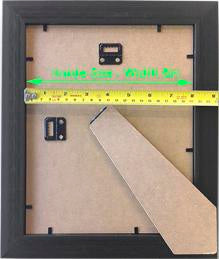


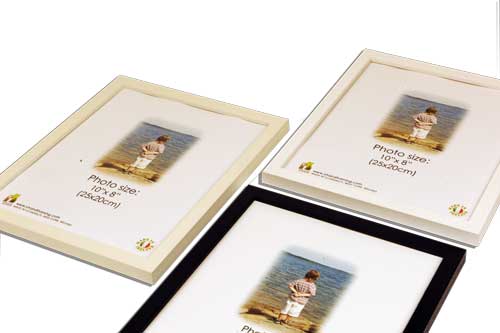



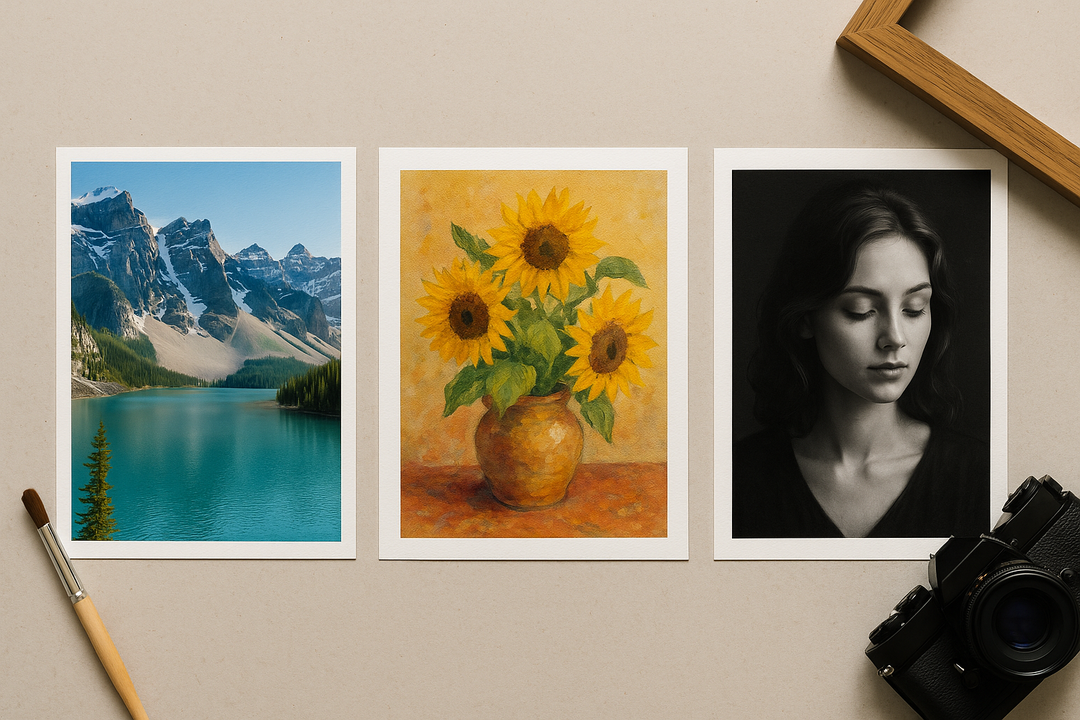
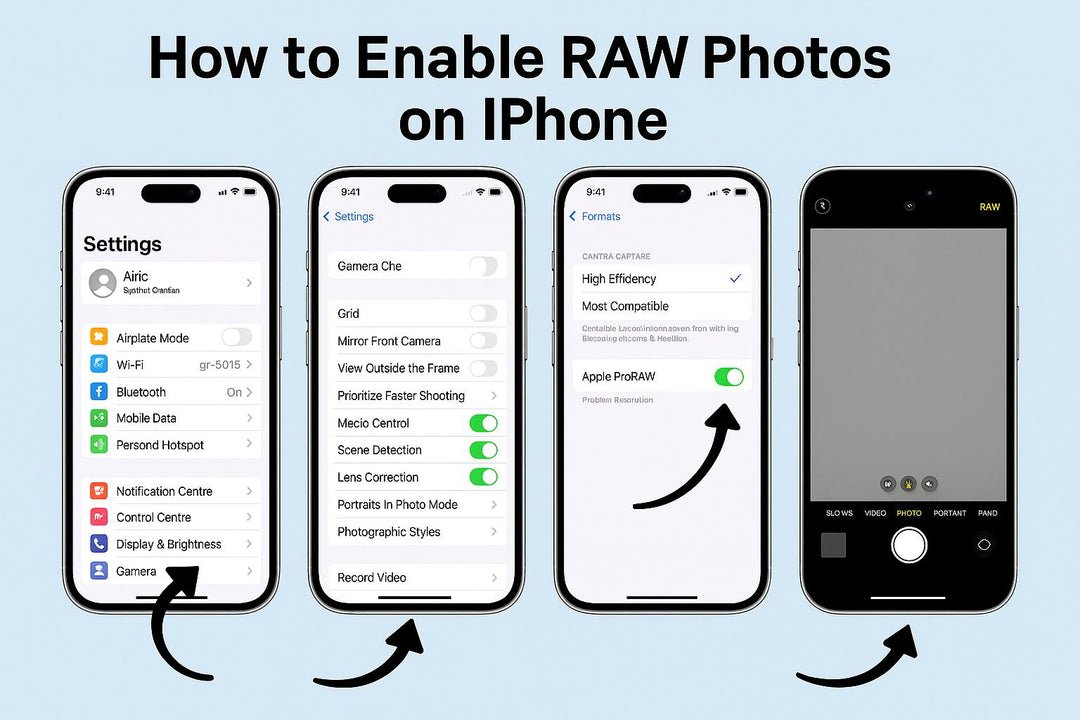
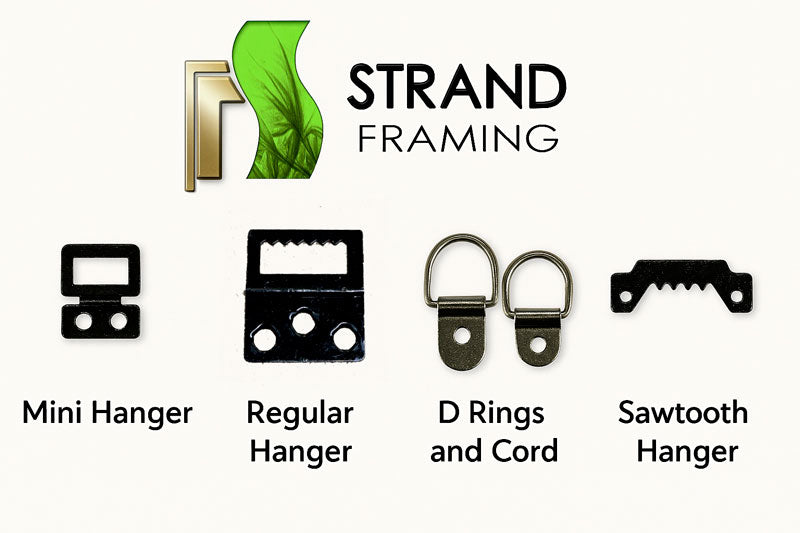

Leave a comment